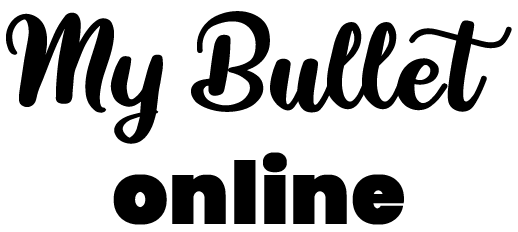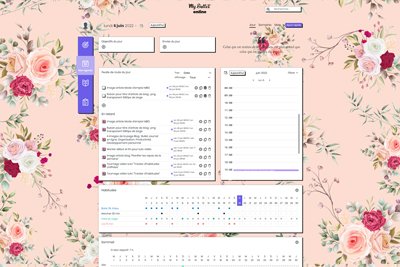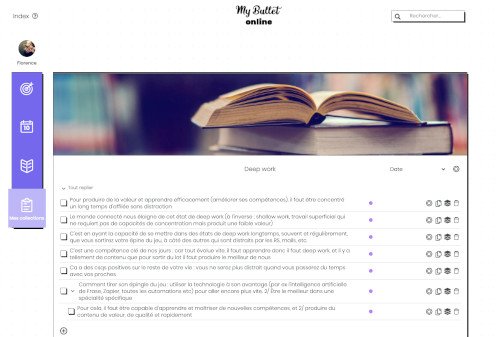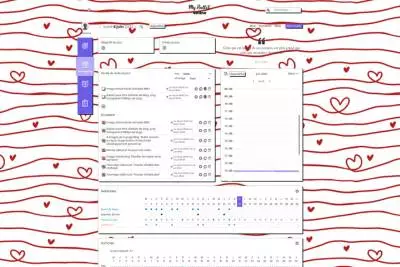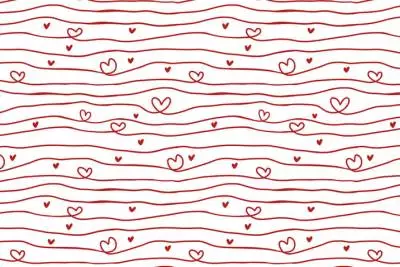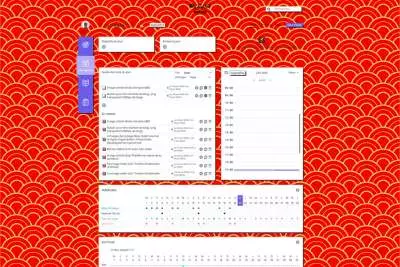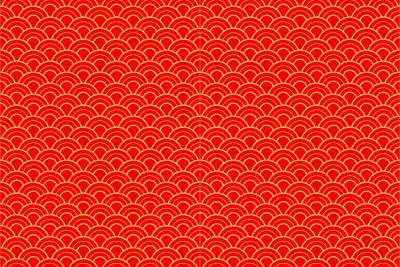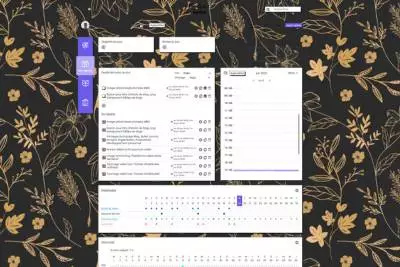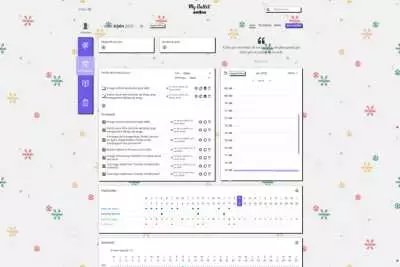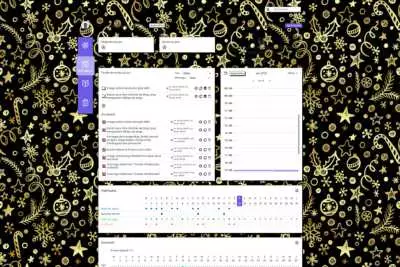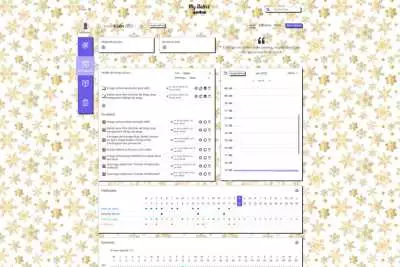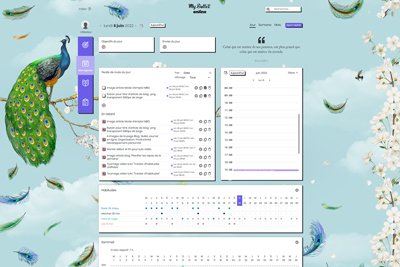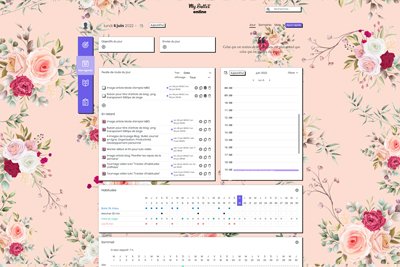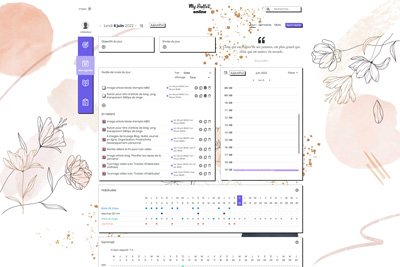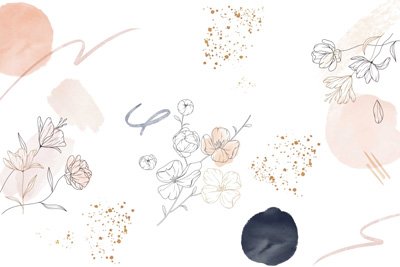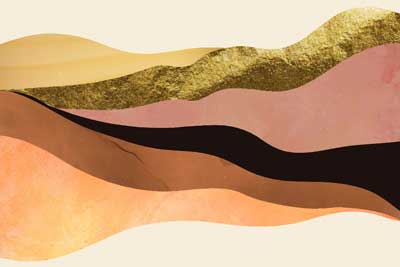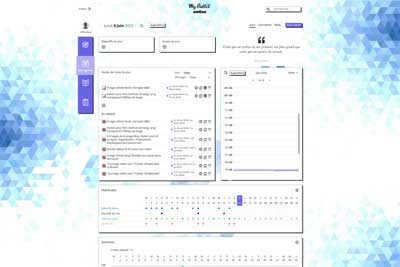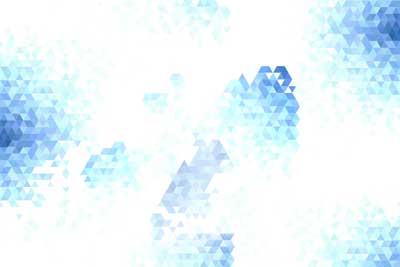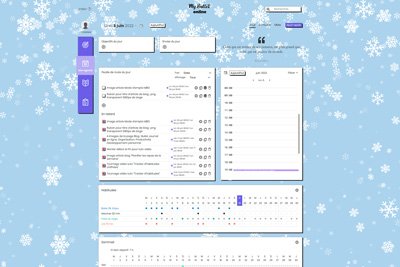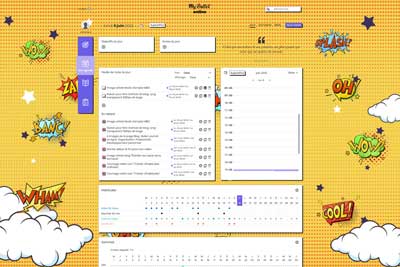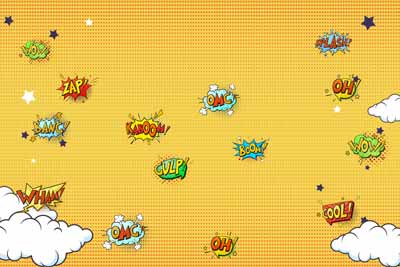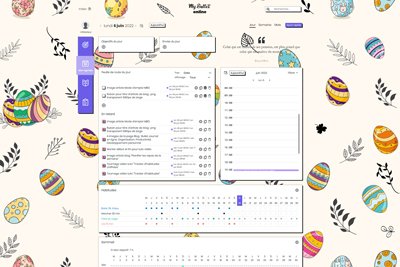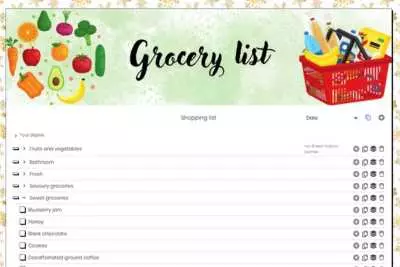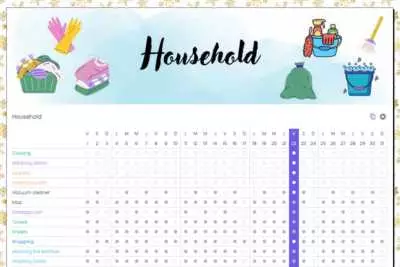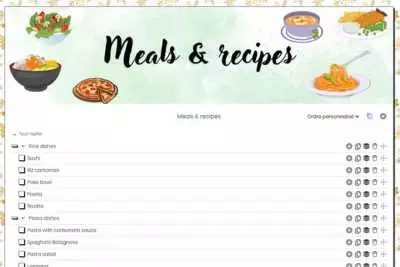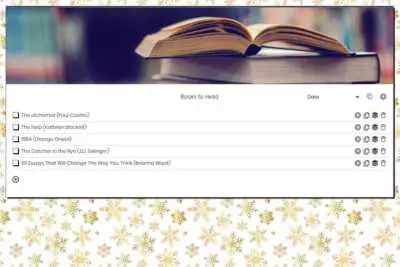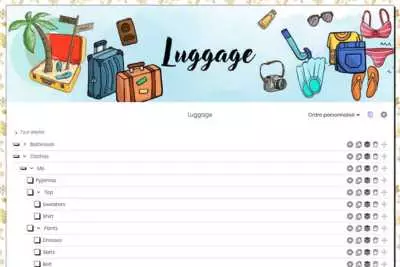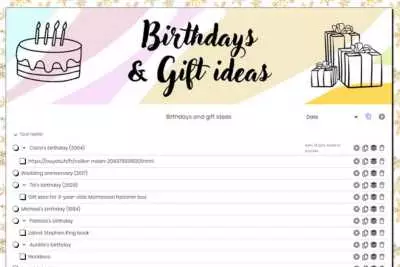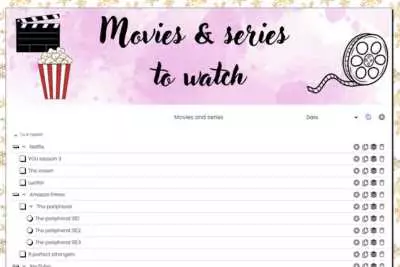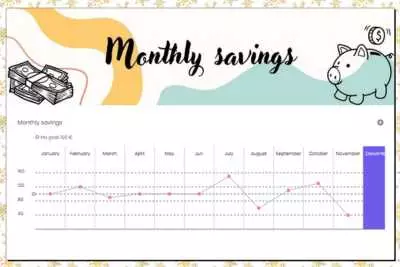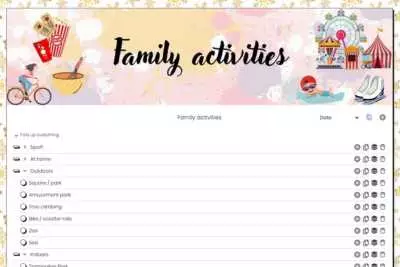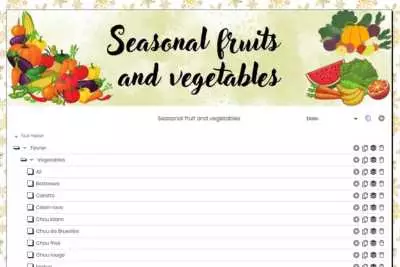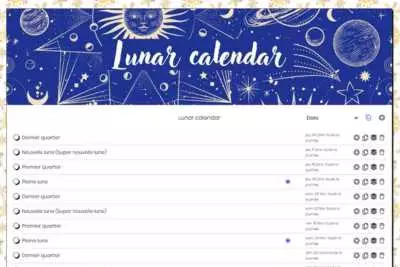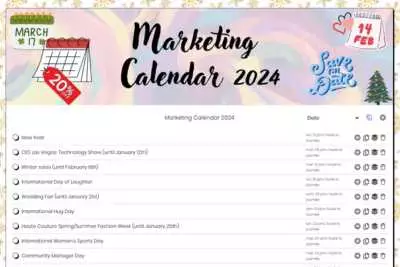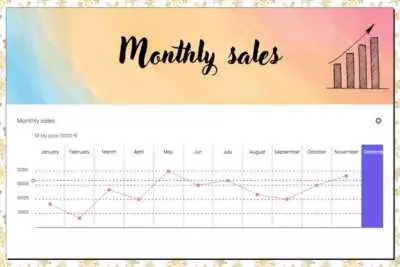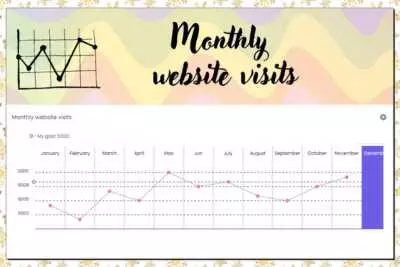My Bullet Shop
Personalize your My Bullet online account
Just like with a paper Bullet Journal, you can customize your Bullet online:
- with the design: the background image, images to illustrate collections, and groups of collections,
- by creating collections of your choice.
You can add your own images and create collectins of your choice, but to save you time (that’s my motto!), I offer you these resources to download and upload to your own account.
There is something for every taste!
+ Every month, a new seasonal illustration is added.
Background images
My heart
Lunar new year
Vintage flowers
Christmas wrapping paper 1
Christmas wrapping paper 2
Christmas wrapping paper 3
Automn
Peacock
Roses
Starry Sky
Green Plants
Floral
Golden Hills
Graphic Blue
Let it snow
Pop
Easter
How to change the background image on your My Bullet online account?
It’s easy to change your background image:
1/ Choose the background image you like.
2/ Click the “Download” button below the chosen image.
3/ The image will be displayed in a new tab. Right-click the image, then click “Save image as…”
4/ Save the image on your computer or mobile device.
5/ On your My Bullet online account at https://app.mybulletonline.com, go to your profile (by clicking on your profile picture).
6/ In your settings at the bottom, click “Background image” and select your previously saved image.
7/ You can customize the display of the image: fixed or repeated, actual size or full width, position, and dark image mode.
Note: You must have a Premium account to change the background image.
You can try a Premium account for free for 30 days by clicking here.
Collections categories
Watercolor
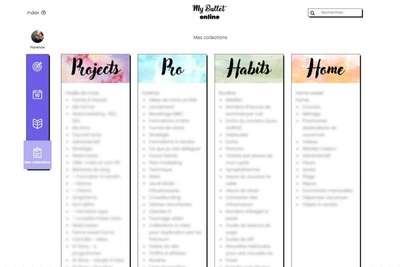
How to change the cover image on the collections groups of your My Bullet online account?
1/ Choose the image you like.
2/ Click on the “Download” button below the chosen image.
3/ A compressed .zip file will be downloaded to your computer or mobile phone.
4/ Click on the file to open it and you will see the different images.
5/ On your My Bullet online account at https://app.mybulletonline.com, go to the “My Collections” page.
6/ At the top of a collection group, hover to the right of the block title, and click on the ⚙ (gear icon).
7/ Choose the image of your choice and validate.
Note: You must have a Premium account to add images.
You can try a Premium account for free for 30 days by clicking here.
Collections covers
How to change the cover image on collections in your My Bullet online account?
1/ Choose the image you like.
2/ Click on the “Download” button below the chosen image.
3/ The image will display in a new tab. Right-click on the image, then click “Save image as…”.
4/ Save the image to your computer or mobile device.
5/ On your My Bullet online account at https://app.mybulletonline.com, go to the “My Collections” page, then select the collection you want to update.
6/ At the top of the collection, to the right of the title, click on the ⚙ (gear) icon.
7/ Choose the image you saved, then click “Save”.
Note: You must have a Premium account to add images.
You can try a Premium account for free for 30 days by clicking here.
Collections templates
“Grocery list”
Collection
“Household” Collection
“Meals & recipes”
Collection
“Books”
Collection
“Luggage”
Collection
“Birthdays & Gift ideas” Collection
“Movies & series” Collection
“Monthly savings” Collection
“Family activities” Collection
“Fruits & vegetables” Collection
“Lunar calendar” Collection
“Marketing Calendar 2024” Collection
“Monthly sales” Collection
“Monthly website visits” Collection
How to Duplicate a Collection on Your Bullet Online Account?
1. Click on the “Duplicate” button below the template of your choice.
2. A page will open, inviting you to duplicate the collection.
3. Choose in which collection group you want to duplicate the new collection.
4. Click on the “Duplicate” button.
5. The collection is now duplicated on your account, and you can modify it as you wish. The changes will only appear on your account.
Note: You must have a Premium account to duplicate collections. You can test a Premium account for free for 30 days by clicking here.